Imagine waking up to find your site traffic down by 80% the day after a migration.
It happens more often than you’d think. But here’s the good news: with the right checklist, you can avoid it.
Migrating a WordPress site can feel like walking a tightrope. Get it right, and your site moves smoothly to its new home. Get it wrong, and the consequences can be brutal. In fact,
While some migrations only see a temporary dip of 10–30% in organic traffic, there are also cases of massive 90%+ declines after server migrations when SEO and technical steps are overlooked.
That’s why having a clear WordPress migration checklist is non-negotiable.
A proper plan protects your rankings, preserves your content, and ensures you complete a WordPress migration without losing SEO.
In this guide, you’ll learn how to migrate a WordPress site step by step, follow a complete WordPress site transfer checklist, and avoid the common mistakes in WordPress migration that cost site owners traffic, conversions, and peace of mind.
Why Follow a WordPress Migration Checklist?
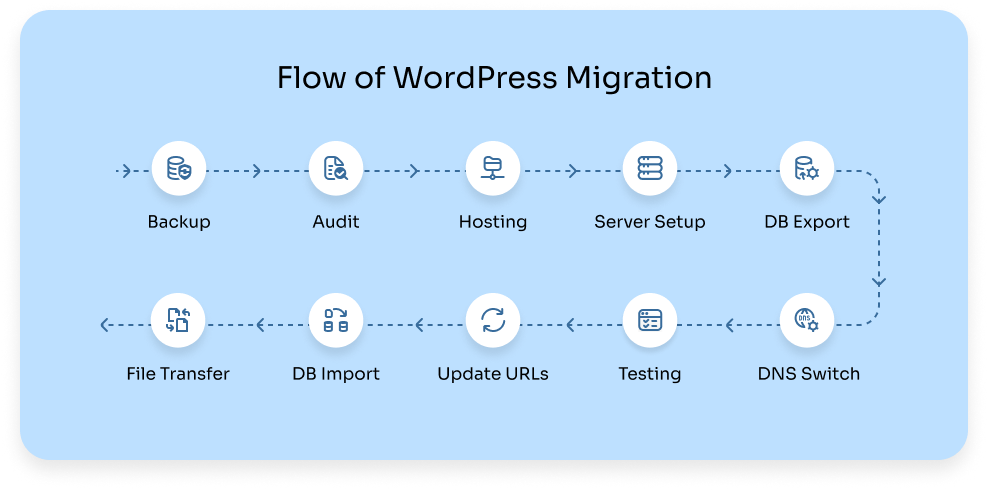
Migration isn’t just copying files from one server to another. It can involve:
- Switching web hosts
- Moving to a new domain
- Transferring a staging site to production
- Scaling to a more powerful server
Skip the WordPress site transfer checklist, and it’s like moving house without labeling the boxes. You’ll end up with socks in the kitchen, a TV remote in the fridge, and no idea where your SEO went.
A checklist keeps things simple: your traffic stays safe, your rankings don’t wander off, and you avoid turning migration day into a full-blown panic.
Step 1: Back Up Everything
Every good WordPress migration checklist starts here. Backups protect you if something fails
- Use a reliable WordPress migration plugin like Duplicator, UpdraftPlus, or All-in-One WP Migration.
- Save copies both locally and on the cloud.
Recommended Tool:
- UpdraftPlus – schedule backups to Google Drive, Dropbox, or Amazon S3
This way, no matter what happens, you’ll always have a working version of your site to fall back on.
Step 2: Audit Your Current Website
When auditing, check page speed, broken links, and mobile responsiveness. We cover performance optimization in detail in our WordPress optimization services guide.
- Check page speed, broken links, and mobile responsiveness.
- Note your permalink structure.
- Make a list of custom codes and third-party integrations.
Recommended Tools:
- Screaming Frog SEO Spider – find broken links and crawl issues.
This step ensures you won’t accidentally carry over errors during the transfer.
Step 3: Choose the Right Hosting Environment
A migration is the perfect time to upgrade your hosting. The new environment should:
- Support the right PHP and MySQL versions.
- Allow easy SSL integration.
- Offer enough storage and scalability.
Popular Hosting Providers:
- WP Engine – great for enterprise-level WordPress sites.
Remember, the wrong host can cause common mistakes in WordPress migration, like slow load times or site crashes.
Step 4: Prepare the New Server or Domain
This step from the WordPress site transfer checklist is about setting up the foundation.
- Install a clean copy of WordPress.
- Create an empty database.
- Configure file permissions.
Think of it as setting up the walls of your new home before moving furniture.
Step 5: Export the Database
The database is your site’s brain; it contains posts, settings, and users. Export it using phpMyAdmin or your migration plugin. Save it as an .sql file, and check the encoding to avoid data corruption.
Recommended Tools:
- phpMyAdmin – A web-based tool to export your database as a .sql file with a few clicks.
Step 6: Move WordPress Files
Next, transfer your site’s files – themes, plugins, and media uploads.
- Manual method: use FTP or SFTP.
- Easier method: use a WordPress migration plugin.
Both work, but plugins reduce the chance of human error.
Step 7: Import the Database
Now it’s time to reconnect your site’s content. Import the database into your new server and update the wp-config.php file with the new credentials.
If you skip this, your site won’t load properly, a very common mistake in WordPress migrations.
Step 8: Update URLs and Permalinks
If your domain changes, you’ll need to update all URLs.
- Use Better Search Replace to update links in bulk.
- Or try the Velvet Blues Update URLs plugin, which is simple and perfect for smaller sites.
This is crucial for keeping your WordPress migration without losing SEO. Broken links are one of the biggest SEO killers during migration.
Step 9: Test Before Going Live
A proper WordPress migration checklist always includes testing.
Check for:
- Performance & Speed: Use GTmetrix, Pingdom, or Google PageSpeed Insights to make sure your site isn’t loading like it’s stuck in 2005.
- Forms & Logins: Double-check contact forms, user logins, and checkout flows.
- Mobile Design: Open your site on different devices; what looks good on desktop might be a disaster on mobile.
- Media Files: Ensure all images, videos, and downloads show up correctly.
Recommended Tools:
- GTmetrix – Analyze page speed and follow improvement suggestions.
It’s better to find errors now than after your users do.
Step 10: Switch DNS and Monitor SEO
This is the “flip the switch” moment…
Finally, point your domain to the new server. Once live:
- Submit an updated sitemap to Google.
- Set up redirects for any changed URLs.
- Track rankings and fix 404 errors quickly.
This step ensures your migration protects SEO and traffic. For long-term results, combine it with our WordPress maintenance plans to keep performance and rankings stable.
Common Mistakes in WordPress Migration
Even with a solid WordPress site transfer checklist, mistakes can happen. Some of the most common are:
- Forgetting to back up before migration.
- Not setting up redirects leads to lost rankings.
- Leaving out media files.
- Forgetting to turn off caching plugins before the transfer.
- Skipping testing and going live too quickly.
Avoid these, and your site transition will be much smoother.
Real-World Proof: Why Your Migration Checklist Matters
Data indicates that migration isn’t usually a simple process.
It involves many steps, and missing just one can lead to months of delays and setbacks.
Let’s look at real-world cases that show just how much a migration can impact traffic and growth
- In a broader study of 892 migrations, recovery averaged 523 days, and 42% never returned to pre-migration levels. Search Engine Journal
- Even a simple HTTPS misstep can knock off 15–30% of traffic instantly, with recovery taking up to half a year.
But when done right, migrations can actually boost traffic: one SaaS site saw a 223% spike by nailing technical SEO post-migration. SearchLogistics
These examples underscore that your migration checklist isn’t just bureaucracy…” It’s your site’s lifeline.”
Case Study: From Static to Scalable with WordPress
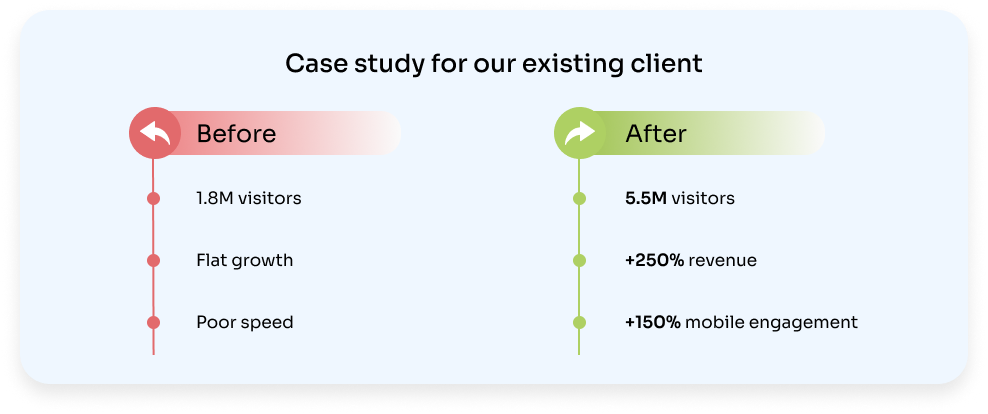
Let me tell you a real story.
A fast-growing U.S. CBD brand – The Clone Conservatory (TCC), which came to us with big challenges.
They were running on a rigid static HTML site that simply couldn’t keep up. With 1,000+ products, 180 nursery stores, and complex regional pricing rules, their platform was slow, hard to update, and costing them both traffic and conversions. Customers struggled with page speed, product discovery, and checkout friction.
Here’s how the transformation unfolded:
- Before migration: About 1.8M annual visitors but flat growth. Site speed was poor, mobile performance lagged, and operations like order fulfillment and returns were handled manually.
- The migration process: We rebuilt the site on WordPress + WooCommerce with Gutenberg, migrated over 1,000 products and 120+ landing pages, integrated Zoho CRM + Zoho Inventory, and automated post-order workflows. We also set up a dynamic pricing engine, loyalty system, and mobile-first checkout flows, all while preserving SEO foundations.
- Website traffic grew to 5.5M+ annual visitors.
- Revenue increased by 250% within 4 months.
- Customer retention improved 3x, thanks to automation and loyalty features.
- Mobile engagement rose by 150% after optimizing performance.
The best part? TCC didn’t just migrate; they evolved. Instead of patching an outdated system, they gained a future-ready digital commerce engine.
In the words of their co-founder:
“Partnering with JNext was a game-changer. Their smooth setup, smart tech, and reliable support delivered real results and lifted our sales.”
Final Thoughts
Knowing how to migrate a WordPress site isn’t just about moving files. It’s about protecting your SEO, ensuring a seamless user experience, and keeping your content safe.
Follow this WordPress migration checklist, use a trusted WordPress migration plugin when needed, and always double-check for the common mistakes in WordPress migration we covered.
Done right, your site will feel like it never moved at all, only faster and stronger in its new home.
FAQs – About WordPress Migration
A WordPress migration checklist is a step-by-step plan to transfer your WordPress site safely. It helps avoid downtime, broken links, and SEO losses during a WordPress site transfer.
To do a WordPress migration without losing SEO, back up your site, move files and database, update URLs, set up 301 redirects, and submit a sitemap in Google Search Console.
Yes, a WordPress migration plugin like Duplicator, UpdraftPlus, or All-in-One WP Migration makes the process faster and reduces errors during a WordPress site transfer.
A WordPress site transfer checklist includes backups, hosting setup, database export/import, file transfer, updating URLs, testing, DNS switching, and SEO monitoring.
A WordPress migration with a plugin can take under an hour for small sites, while larger websites may take a few hours. Always allow time for testing and fixing issues.
Common mistakes in WordPress migration include skipping backups, missing 301 redirects, losing media files, leaving caching plugins on, and not testing before going live.
If you’re unsure how to migrate a WordPress site, hiring an expert ensures a smooth transfer, avoids common migration mistakes, and protects SEO rankings.
With the right WordPress migration plugin or expert help, downtime can be reduced or avoided. Manual migrations may cause short downtime during DNS updates.

 September 10, 2025
September 10, 2025
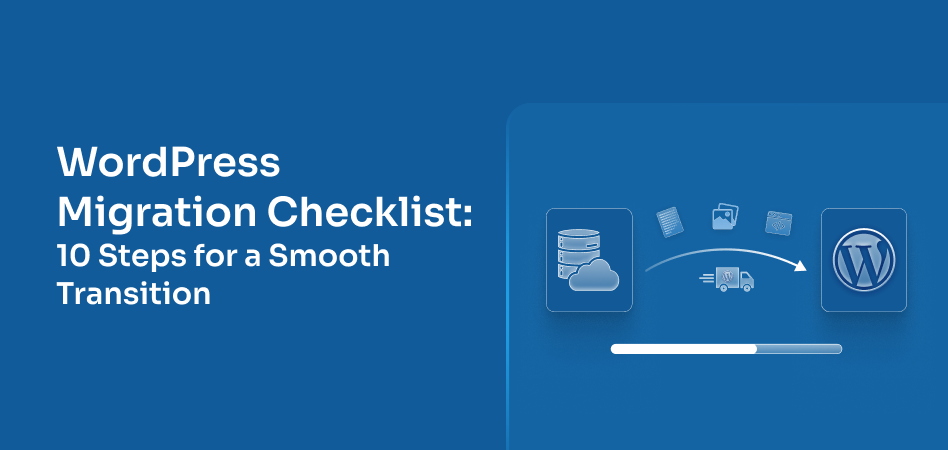
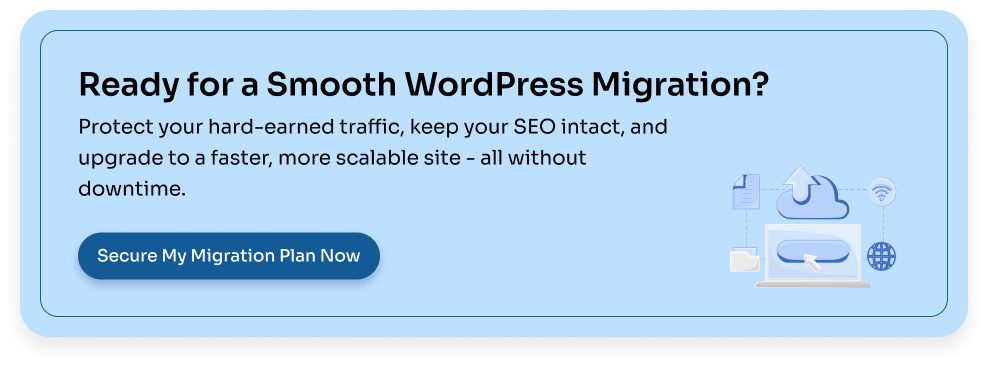
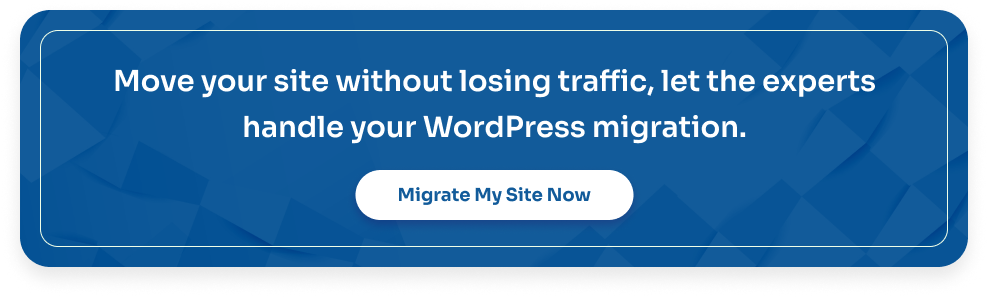
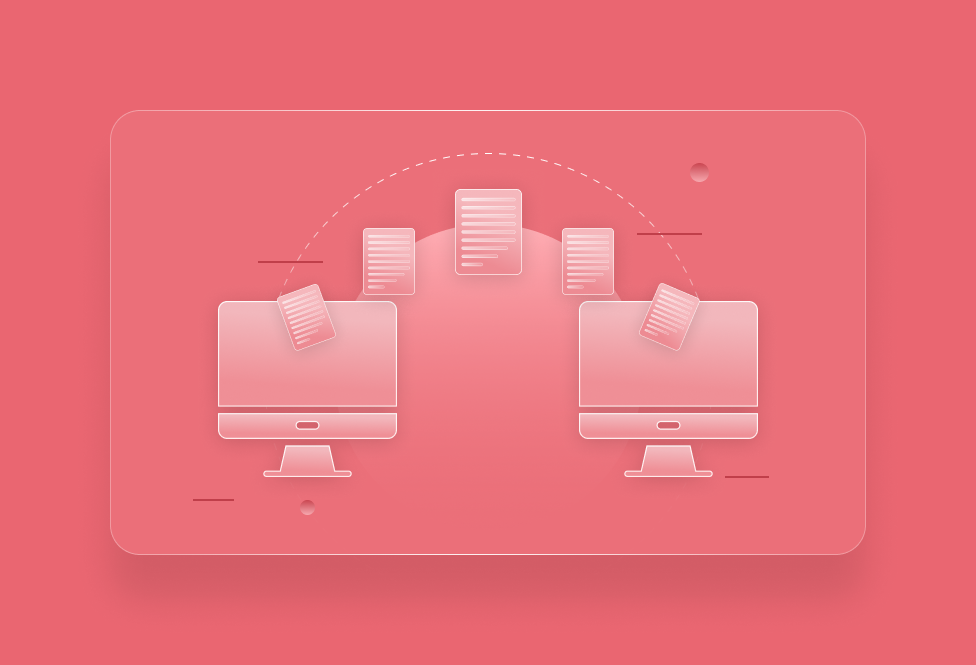
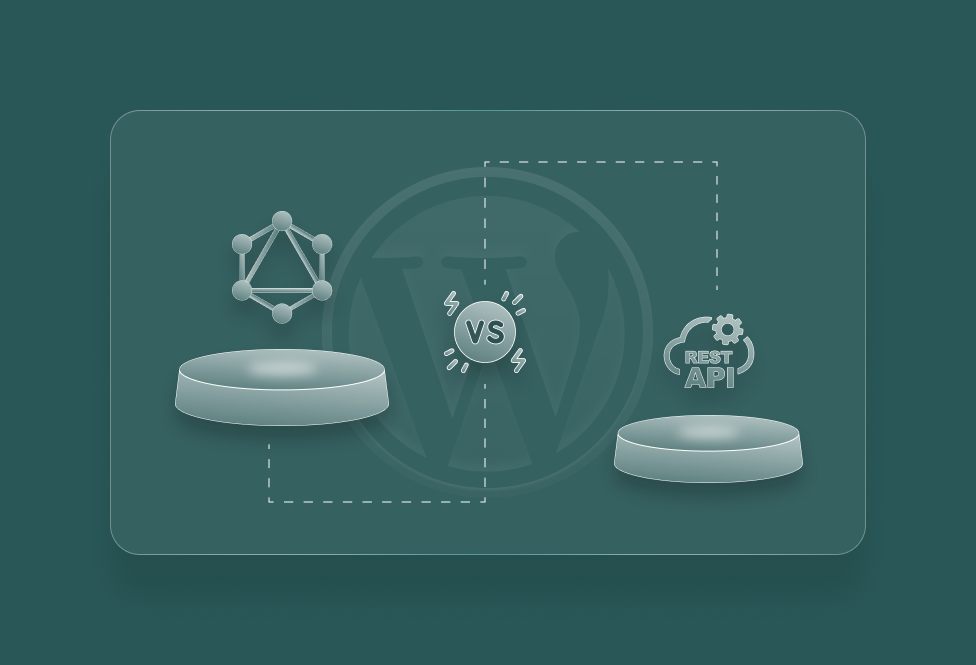
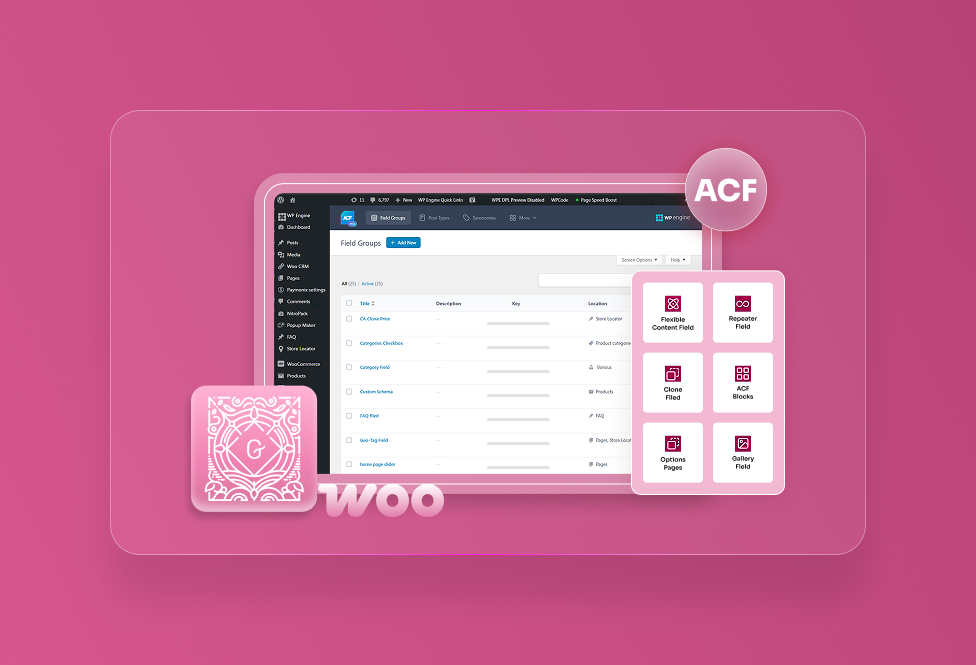
TEAM id
jnext_services
email us [email protected]
india
+91 98587 63596
United Kingdom
+ 44 77679 57915