Moving into a new house. You’re excited a bout the bigger space, better location, and modern setup, but you’re also worried. What if something breaks? What if the movers lose your favorite things?
That’s exactly how website migration feels in 2025.
The stakes are high. Businesses can’t risk broken links, lost data, or a sudden drop in Google rankings. Visitors expect your site to load in a blink, and search engines notice every technical slip.
That’s why WordPress migration is such a big topic today.
Many businesses turn to a WordPress migration consultant for expert guidance, while others choose a Managed WordPress migration service from their hosting provider.
No matter the path, the same questions always come up: Will SEO be safe? Will data stay intact? Can we really migrate a WordPress site without downtime?
But don’t worry, this isn’t uncharted territory.
I’ll walk you through the complete guide to WordPress migration in 2025, showing you what it means, why it matters, and how to do it step by step without losing SEO or data.
What Exactly Does WordPress Migration Mean in 2025?
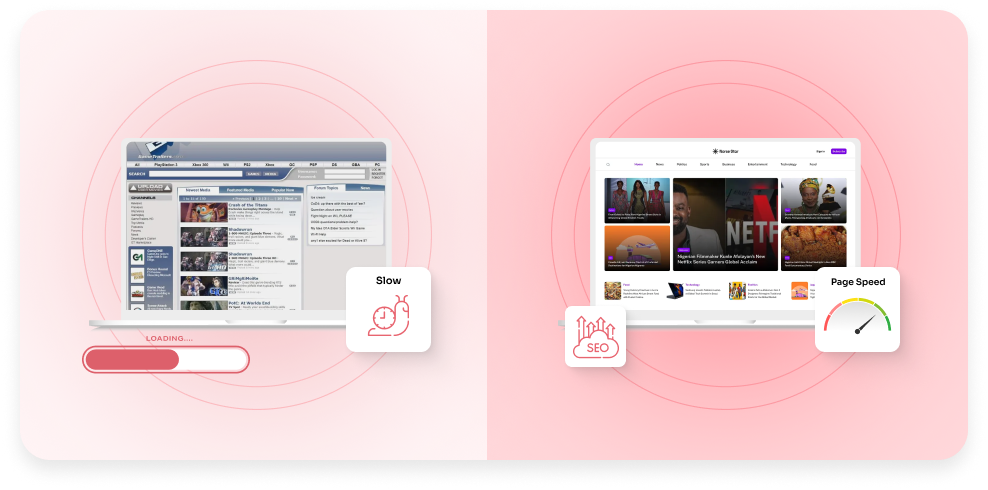
In simple terms, WordPress migration is the process of moving your website from one environment to another.
But in 2025, it’s more than just copying files. It’s about ensuring your entire digital presence – content, SEO, design, database, and performance – moves smoothly without a hitch.
Types of WordPress Migration
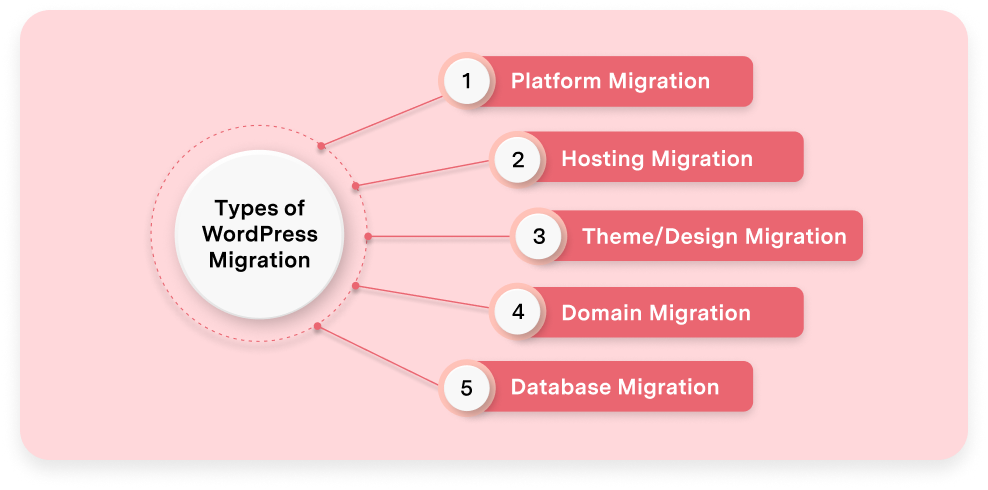
- Platform Migration: Moving from Drupal, Joomla, Wix, Webflow, Sitecore, or Shopify to WordPress.
- Hosting Migration: Shifting your existing WordPress site to a faster, more secure hosting provider.
- Domain Migration: Changing your website’s domain or URL structure.
- Theme/Design Migration: Rebuilding or upgrading your WordPress site with block-based themes or the Gutenberg editor.
- Database Migration: Transferring large sets of user data, product catalogs, and media. This often requires careful WordPress database migration tips.
What’s Different in 2025?
- Cloud-first hosting is now standard.
- Headless WordPress and serverless setups are common.
- AI-powered migration tools automate repetitive tasks.
- Compliance requirements (GDPR, CCPA, HIPAA) demand extra care with data.
Did you know? WordPress powers 43.2% of all websites as of April 2024 (source: W3Techs). That’s one reason migrations to WordPress are still growing in 2025.
Why are More Businesses Still Moving to WordPress in 2025?
After two decades, WordPress remains the world’s leading CMS, and in 2025, it’s stronger than ever. Companies still choose WordPress because it’s:
- Scalable and affordable: Proprietary CMS platforms often charge steep licensing fees. WordPress gives you control without locking you in.
- Future-ready: It integrates with headless frameworks, APIs, and AI tools.
- SEO-friendly: Clean permalinks, mobile-first themes, and Core Web Vitals alignment.
- Enterprise-approved: With Managed WordPress migration services and high-performance hosting, even large corporations rely on it.
- Supported by a vast ecosystem: Plugins, developers, and communities make it easy to innovate.
The biggest migration risk we still see is rushed URL mapping. Even one missed redirect can tank a high-value page.” — Vipul Ghori, CTO, JNext Services
Whether it’s a publisher, retailer, or SaaS provider, the move often comes down to one word: flexibility.
What Critical Checks Should You Complete Before Starting WordPress Migration?
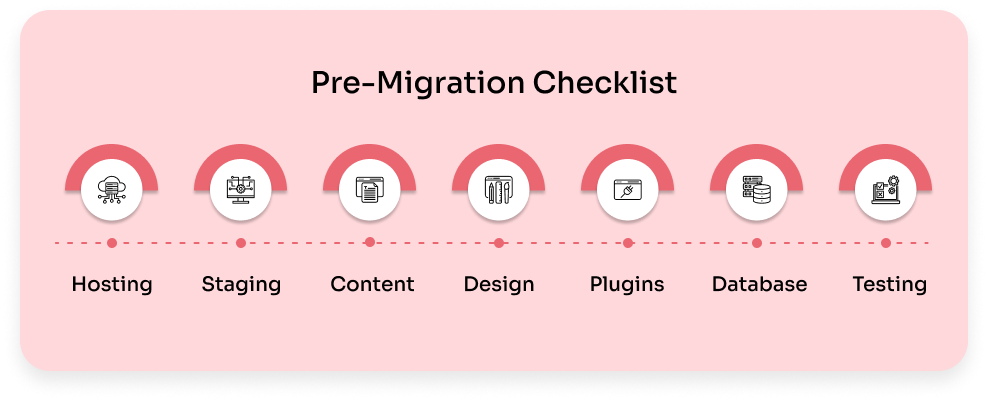
Think of migration prep like packing before a big move. If you toss everything into boxes without labeling them, you’ll spend weeks digging through chaos later. The same goes for your website. A little prep now saves a lot of headaches after launch.
Here’s your pre-migration checklist:
- Backup everything – files, databases, and media. It’s your insurance policy.
- Crawl your current site – use tools like Screaming Frog or Sitebulb to capture every URL.
- Document URL structures – think of it as drawing a floor plan before moving furniture.
- Record SEO assets – title tags, meta descriptions, schema markup, and backlinks.
- Benchmark performance – measure current site speed, traffic, and rankings so you know what “normal” looks like.
- Define goals – are you moving just for hosting, or also for a redesign?
- Plan a rollback strategy – a tested WordPress migration rollback plan means you can hit undo if something breaks.
Story Example: One retailer I worked with rushed their migration without documenting URLs. After launch, half their product pages returned 404 errors, and organic traffic dropped by 35%. It took weeks to recover. A simple spreadsheet of old vs. new URLs would have prevented it.
Pro Tip :
- Even if you’re using a Managed WordPress migration service or hiring a WordPress migration consultant, keep your own backup. It’s like having a spare set of keys; you may never need them, but you’ll be glad if you do.
How Do You Migrate to WordPress Step by Step Without Chaos?
Here’s a structured path to migrate a WordPress site safely in 2025:
Step 1: Choose the Right Hosting
- Managed WordPress hosts (Kinsta, WP Engine, Cloudways) offer automated tools and support.
- Look for scalable infrastructure, strong security, and reliable backups.
Step 2: Set Up a Staging Environment
- Never migrate on a live site.
- Staging allows you to test design, functionality, and SEO before flipping the switch.
Step 3: Migrate Content and Media
- Use migration plugins like All-in-One WP Migration or WP Migrate.
- For large sites, migrate in batches to avoid timeouts.
- Verify that images, PDFs, and videos all load properly.
Step 4: Rebuild Design with Gutenberg or Block Themes
- Old templates often don’t port well.
- Recreate layouts with WordPress’s modern block editor for cleaner performance.
Step 5: Integrate Plugins and Features
- Replace custom platform features with equivalent WordPress plugins.
- Audit for plugin bloat, don’t overload.
Step 6: Handle Database Migration
- Use WP-CLI, phpMyAdmin, or advanced migration tools.
- Apply WordPress database migration tips:

- Check serialized data carefully.
- Run search-and-replace for old URLs.
- Test database queries after import.
Step 7: Test Everything Before Launch
- Test site speed, broken links, and forms.
- Validate Core Web Vitals in Google Lighthouse.
- Run end-to-end user testing.
When done properly, this process ensures a WordPress migration with zero downtime – users won’t even realize the change happened.
Where Do SEO Risks Hide During Migration, And How Do You Prevent Them?
SEO is fragile during migration. Here are the key risks:
- Broken links – Forgetting 301 redirects kills rankings.
- Lost metadata – Meta titles, descriptions, and schema must be carried over.
- Changed URL structure – Stick to your old structure where possible.
- Robots.txt and XML sitemaps – Update both immediately.
- Backlinks – Ensure external links don’t land on 404 pages.
How to Prevent SEO Loss
- Map every old URL to a new one.
- Generate and submit new sitemaps to Google Search Console.
- Use canonical tags to avoid duplicate content.
- Monitor rankings daily for the first month.
This is where a WordPress migration consultant adds huge value, catching issues before Google does.
What’s the Smartest Way to Keep Data Secure and Intact?
SEO isn’t the only risk; your data is priceless. Here’s how to protect it:
- Encrypt data during transfer if working with sensitive info.
- Use SSL/HTTPS from day one.
- Keep multiple backups across cloud and local storage.
- Enable rollback options; a tested WordPress migration rollback plan can save your business.
- Check compliance for GDPR, CCPA, HIPAA, or other data laws.
Remember: Losing a customer database can be far more damaging than losing traffic.
Which Common Mistakes Still Break WordPress Migrations in 2025?
Even with modern tools, these mistakes still ruin migrations:
- Migrating directly to the live site.
- Forgetting to configure redirects.
- Ignoring mobile-first indexing.
- Overloading plugins without testing.
- Launching without clearing DNS and cache.
- Not having a rollback plan.
Avoiding these pitfalls is often the difference between a smooth launch and a crisis.
How Do You Keep Rankings and Traffic Safe After Migration?
Migration doesn’t end when you hit “launch.” The post-migration phase is critical.
Post-Migration SEO Checklist
- Monitor rankings and traffic for 90 days.
- Resubmit XML sitemaps to search engines.
- Run crawl audits weekly.
- Use Google’s URL Inspection tool for priority pages.
- Re-check Core Web Vitals and page load times.
- Update external backlinks if the domain has changed.
The golden rule: monitor, measure, adjust.
👉 Planning a migration? Book a Free WordPress Migration audit with our team.
What Tools and Resources Make WordPress Migration Easier in 2025?
Thankfully, you don’t have to start from scratch. Here are the most helpful tools:
- Migration plugins: All-in-One WP Migration, WP Migrate, Duplicator.
- Managed WordPress migration services: Many hosts offer free or guided migrations.
- SEO audit tools: SEMrush, Ahrefs, Screaming Frog.
- Backup tools: BlogVault, Jetpack, VaultPress.
- Monitoring tools: Uptime Robot, New Relic.
These tools make migration faster, safer, and less stressful.
When Is the Right Time to Migrate, And How Do You Know You’re Ready?
Timing matters. Signs you’re ready for migration include:
- Your CMS feels outdated or inflexible.
- Hosting is slow, insecure, or expensive.
- SEO performance is declining despite optimization.
- You’re planning a redesign or rebrand.
- Your database is too large for your current setup.
Seasonal businesses should migrate in low-traffic months to minimize risk.
Final Takeaway: What’s the Safest Path to Migration Success?
A WordPress migration isn’t just a technical move – it’s a business-critical project.
In 2025, the tools are better, hosting is faster, and automation makes it easier. But the fundamentals remain the same:
- Plan carefully with a full checklist.
- Protect SEO and data at every step.
- Test thoroughly before and after launch.
- Have a rollback plan ready.
- Monitor results for weeks, not days.
Whether you do it yourself, use Managed WordPress migration services, or hire a WordPress migration developer, the key is preparation.
FAQs
It depends on the complexity. Small sites may only need a migration plugin or a host’s free service. Enterprise migrations with custom code, eCommerce catalogs, and SEO protection can range from $2,000–$15,000 when handled by experts.
Yes. A WordPress migration consultant ensures SEO safety, data protection, and builds a WordPress migration rollback plan. For large or complex sites, consultants are safer than DIY or basic Managed WordPress migration services.
Yes. Using staging, backups, and reliable tools, you can achieve WordPress migration with zero downtime. Many managed WordPress migration providers and consultants specialize in seamless, disruption-free migrations.
The risks include SEO loss, downtime, and data errors. Following WordPress database migration tips, using backups, and keeping a rollback plan reduces these risks when you migrate a WordPress site.
A WordPress migration rollback plan is a backup strategy that restores your old site if the migration fails. It’s essential for DIY moves, managed WordPress migration, and projects handled by a WordPress migration consultant.
Small sites may take hours; large eCommerce migrations can take days. Using Managed WordPress migration or a WordPress migration consultant speeds up and secures the process.
Managed WordPress migration is handled by your hosting provider, often with free tools. Manual migration requires plugins, FTP, and database work – usually safer with a WordPress migration consultant.
Yes, but follow WordPress database migration tips and always keep a WordPress migration rollback plan. Frequent migrations are safest with a consultant or Managed WordPress migration service.
Yes, if redirects and metadata aren’t handled correctly. A ContentKing study found that up to 70% of organic traffic can be lost during poor migrations. That’s why mapping every URL and testing redirects is critical.
DIY can work for smaller sites with limited traffic. For businesses that rely on SEO and data accuracy, hiring a WordPress migration consultant is safer, as they build rollback plans and manage risks you might miss.

 September 5, 2025
September 5, 2025
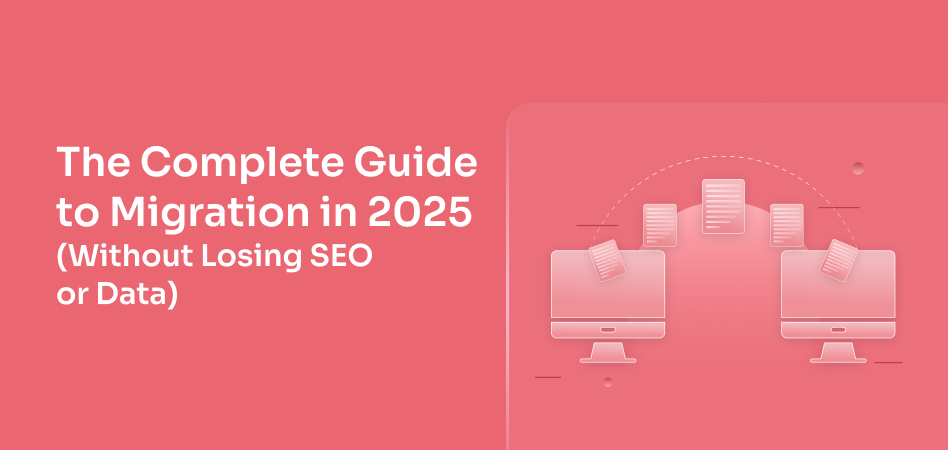
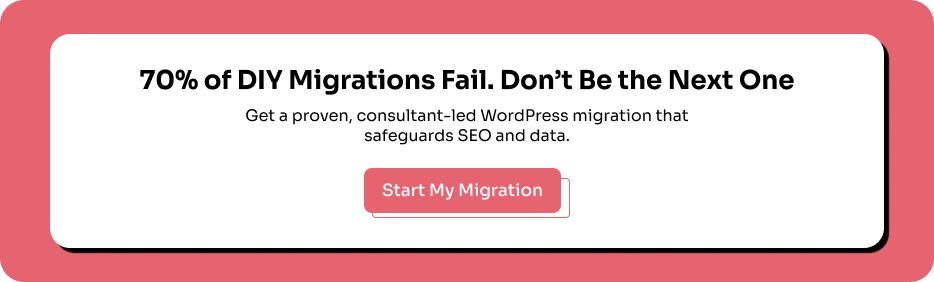
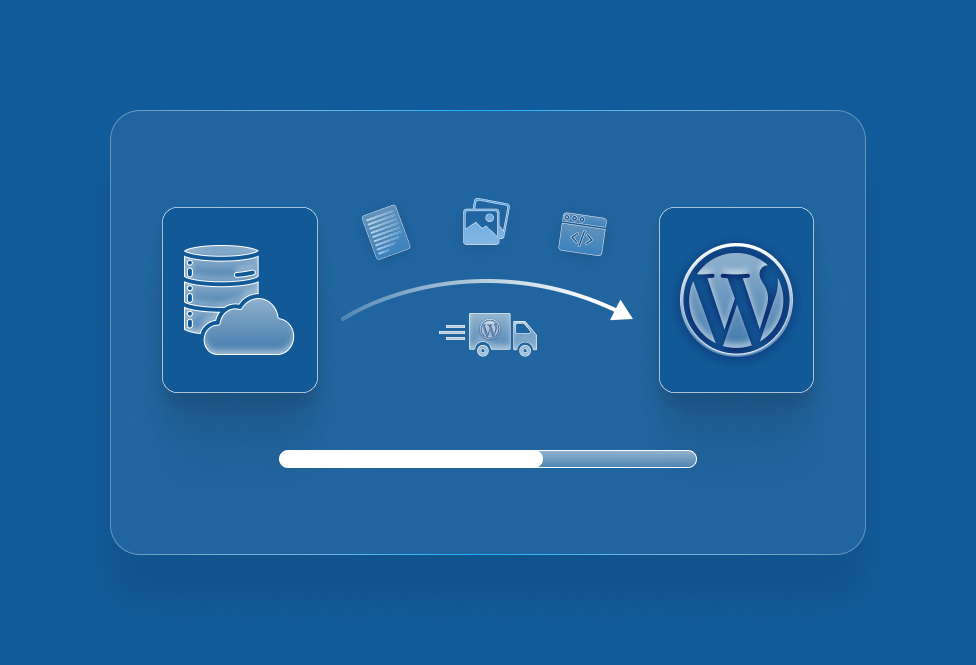
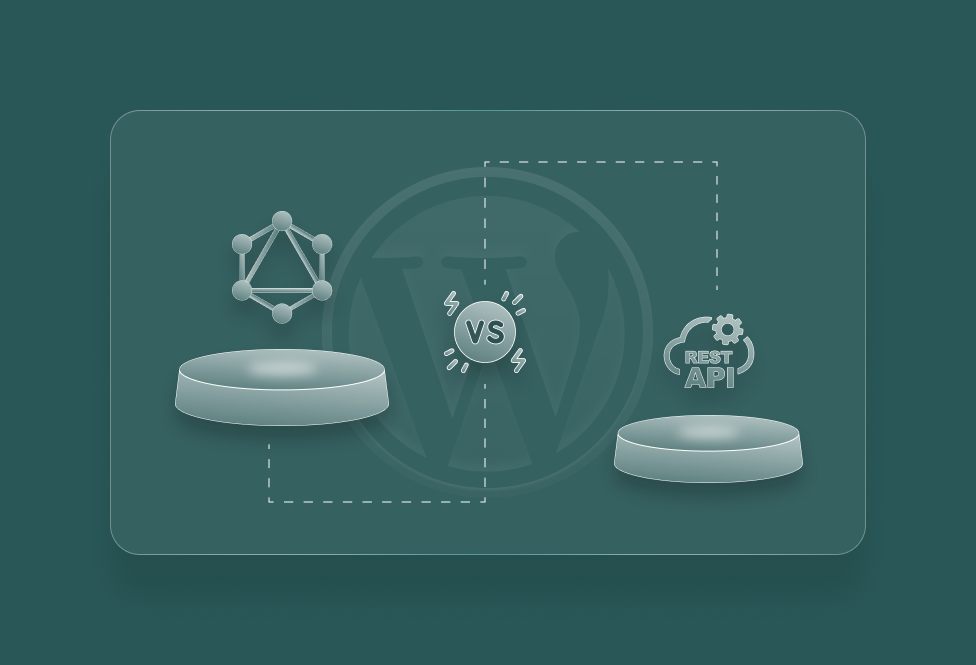
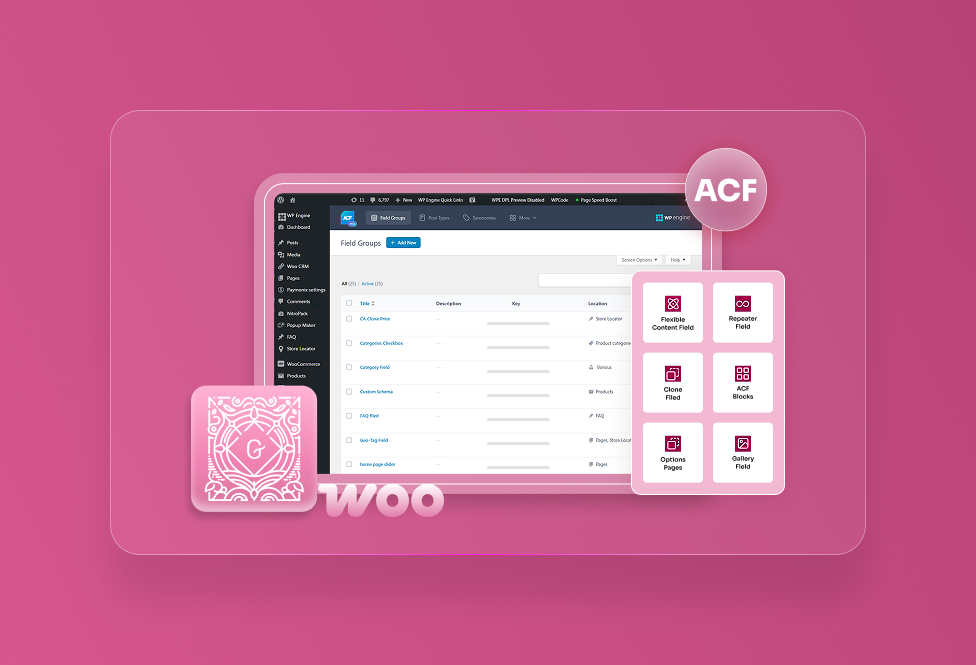
TEAM id
jnext_services
email us [email protected]
india
+91 98587 63596
United Kingdom
+ 44 77679 57915